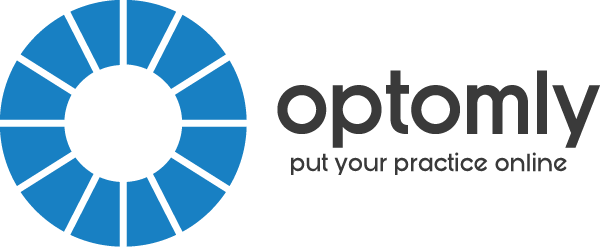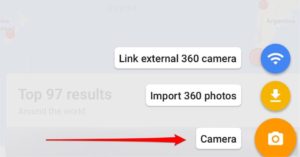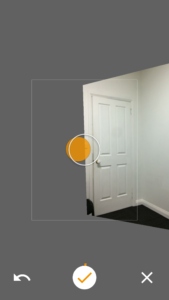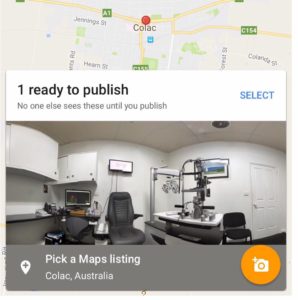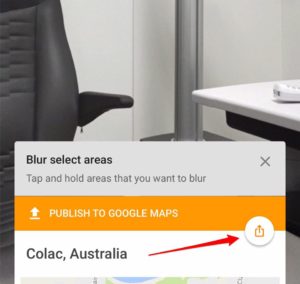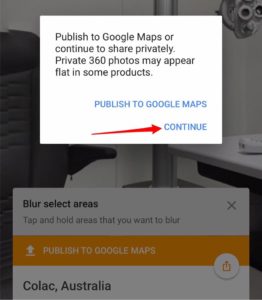Want to add a 360 degree photo on your Facebook Page? Want to help patients to experience your practice, before they step in your door?
In this article, I show you how to take a photo and add it to your Personal Profile, Google Maps Listing, and your Page.
1) Download the Google Street View App for iOS or Android
2) Tap the camera symbol on the lower right corner:
3) Tap camera
4) Point your phone at the first object (it will auto-shoot)
5) Turn your phone to the next orange dot
6) If you need to reshoot an image, tap on the arrow at the bottom left.
7) When you’re done taking images, tap the white check box. NB: you don’t have to take all the images above or below you. You decide what you want to include.
8) The Street View App will stitch all the images together automatically
9) Tap on your image, and you’ll see this popup. Tap on the Up Arrow:
10) Tap Continue
11) Tap the Facebook icon (NB: The 360 photo needs to be exported directly to Facebook, not saved to your Camera Roll. Otherwise the interactive 360 feature may not work.)