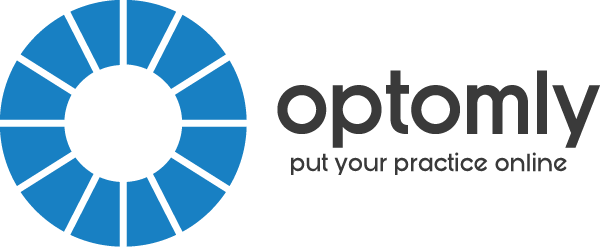Has it been a while since you set up your Practice Facebook Page? Are hidden settings holding you back?
After lunch recently, one of my colleagues asked me a question about our Practice Facebook Page. She wanted to know whether a few happy patients could post a review and post photos on our Facebook Page. She said that they had tried to but were unable.
So, I loaded our Practice Facebook Page and had a look.
(The best ways to do this are either using Facebook via your iOS Safari browser, or from your Desktop. Currently, the iOS Facebook Pages App only allows you to do limited adjustments.)
First, go to your Page, then click More then Edit Settings (iOS Safari) or Settings (Desktop):
In Settings, there are over 40 Facebook Page options. Which of them should you enable as Admin?
Here are a few options that I think are worth your time:
- Visitor Posts (+ Others Tagging this Page): Some people like to post a review directly on your page, and others on their Personal Wall. Enabling these two settings allows them to review you wherever they wish. (You can always modify this later.) That is, enable Visitor Posts to allow patients to publish text and photos on the Wall of your Facebook Page. Enable Others Tagging This Page to add a direct link to your page. For example, John Smith wrote on his Wall said “Thanks for your great efforts for my new glasses”. Recommendation: You’re doing yourself a favour by enabling these. Patients want to tell their friends about your great service. By enabling these, it’s simpler for you to find out who has mentioned you. And it’s simpler for friends of your patients to click through to your page.
- (What do you do if you get negative feedback? Jay Baer wrote his new book, Hug Your Haters, about getting Negative Feedback on social media. Although we all give excellent service, occaisonal negative feedback gives your practice authenticity. The first step is to respond to this feedback. Thank them for it. (Got a spam or fake review? Delete.)
- Page Verification: Do you want a free tick mark to appear next to your Practice Page Name? If you’ve entered your practice phone number on your website and Facebook Page, Facebook gives you a phone call to verify your phone details. Once completed, you receive a grey check mark next to your Page Name (like this one: facebook.com/gogglemanau). Recommendation: Verification normally takes less than two minutes to do. If the phone verification doesn’t work, then you can easily upload a copy of your Certificate of Incorporation. This should take a day or so for Facebook to verify. Then you get notified when your check mark is active!
- Page Roles: Do you want a colleague to be able to post on your Facebook Page? There are different levels of access. The most basic is Analyst through to Admin (highest). Recommendation: : Keep yourself (or your business partners) as the only Admins. This means that only you have the ability to grant access to others. For your colleagues, grant access as Editor. They can have a good level of control over the Page. But you remain in control of adding Users or changing Settings. Want a quick way to add your colleagues? The easiest way is through the People and Other Pages section. After a colleague ‘Likes’ your Page, you can look up their name, and add them as an Admin. (Similarly, if a person is harassing on your page, you can Ban them too.)
- Messages: Recently, Facebook reached 1.65 billion users. Over 900 million people are on Facebook Messenger. Anyone who is an Admin/Editor on your page will receive a notification of a new message. If you haven’t done so already, check out this article on Messenger. Recommendation: Turn on Messages. This allows you to receive messages from patients if you’re away from the practice. It also means that you can take a public conversation privately, and settle anything there.
- Notifications: By default, Facebook will send you a notification when anyone interacts with your page. This includes sending you a Message, or making a ‘Comment’ on your posts. Recommendation: Keep all notifications turned on. Later, if you get too many notifications, you can disable any of the notifications you choose. (For example, if you’re getting too many notifications about ‘Likes’ on your posts, you can turn this on, while leaving the ‘Comment’ notification turned on.)
- Featured: This allows you to identify publicly as the owner of the Page. (Similar to a picture of the manager at a supermarket.) Also, if your practice is part of a larger optometry group, you can add a Featured Like from your group. For example, Eyecare Plus, Provision or others can identify with your page. Recommendation: This setting is easy to enable, and gives more background information for your patients. After all, this information is already displayed on your Practice Website. So enable it here too.
- Similar Page Suggestions: On Facebook, after you ‘Like’ a page, a new page suggestion pops up. For example, a patient ‘likes’ a Physiotherapy practice in your area. If this setting is enabled, then your page may be suggested next. Recommendation: Keep this turned on. Who doesn’t want more ‘Likes’ on their Practice Facebook Page?
- Preferred Page Audience: Your page is already visible to everyone. However, you want to show it to patients in your area. Why is this important? Facebook has so much information to sift through. Little things like narrowing Location, Interests and Age can help show your page to more potential patients. Recommendation: Select your Location and appropriate distance from you. For Interests select glasses, spectacles, contact lenses, low vision, dry eye or your other interests. For Age, select the age range that you want to attract to your practice.
Have you made it through so far? You’re awesome!
Here’s some bonus easy settings not to adjust: Favourites (Add it), Page Visibility (Enabled), Post Attribution (you have the option to change this setting on each post anyway) Profanity Filter, Post in Multiple Languages (Off), Page Moderation, Comment Ranking.
Conclusion:
If you have a Facebook Page, make sure that your Facebook Page isn’t being held back. Don’t neglect the benefits of increased dispensing reviews, easier notifications, quick message contacts and your message being shown to the right people.
By the way, my colleague was pleased to hear about the Visitor Posts Option. She can now let the happy patients know. I’m looking forward to seeing their Posts!
If you haven’t signed up for my free email newsletter already, please message me at m.me/optomly and I can add you. I would be most grateful!