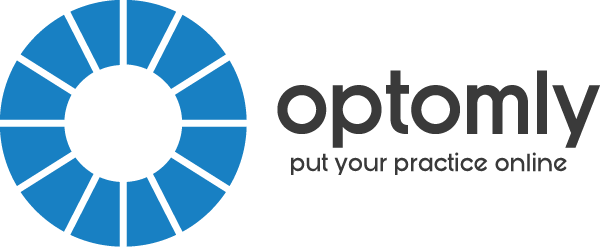If you’re like most of my readers, you use Practice Management Software. This makes managing your practice so much easier, from Appointments to Consultations to Recalls. Perhaps you have thousands of patients on your database.
One by one, you attracted these patients to your practice.
Did you know that you can leverage your existing patient database to get:
- Cheaper Ads on Facebook
- More eyewear sales
- Higher return on Investment
You can even use your database to attract new patients who are very similar to your current patients, based on their Likes, Interests, Behavior and other characteristics.
(If you haven’t read it already, I’d recommend reading this post about how to leverage your existing database on Facebook, and how to set it up.)
So now you have an awesome Excel Spreadsheet with thousands of mobile phone numbers for your patients. You’re ready to upload this list and create a list on Facebook.
But then you hit an error…
Facebook says that your phone numbers are formatted in the wrong way. They’re like:
0412-345-678 (Australian mobile number)
360-260-2694 (US cell phone number)
And Facebook needs them to be in the format, Country Code, Area Code, Phone number. It should look like this:
61412345678 or
13602602694
Do you have to wrestle with Excel and manually change thousands of mobile numbers? What happens if you spend hours changing them by hand, and have to add new patients to the list later? Do you have do it all over again?
Keep reading, because this is the best bit…
There’s a formula in Microsoft Excel that will do the work instantly for you. It works…I tested it myself.
And you can give Excel a list of numbers in different formats. Because your colleagues sometimes write numbers down with spaces or dashes or parentheses in different places.
They might write numbers down like:
04-12-34-56-78
(041) 234 5678
0412 34 56 78
This Excel formula can handle these different formats without any extra thought from you.
Here it is…
(Thanks to Dave Bruns from Exceljet for this formula.)
First, create a new Excel worksheet. Then copy your mobile numbers and paste into the first cell in the top left, usually A1.
If you are in Australia, copy and paste this formula into Column C:
=SUBSTITUTE(SUBSTITUTE(SUBSTIT
If you are in New Zealand, copy and paste this formula into Column C:
=SUBSTITUTE(SUBSTITUTE(SUBSTIT
If you are in USA, copy and paste this formula into Column C:
=SUBSTITUTE(SUBSTITUTE(SUBSTIT
If you are another country, use your country code, and then put zeros in the other place holders of the mobile number (e.g. usually eight zeros)
Then you’ll get a list of mobile numbers with just digits:
61412345678
61412345679
61412345679
….
Now you’re ready to upload your list of thousands of mobile numbers to Facebook.
Here’s the link again to show you how to upload it to Facebook
Think of all the hours you’ve saved now in Excel. And how easily you can add new patients to your list later!